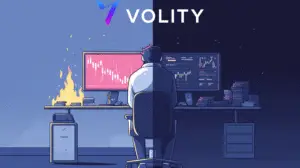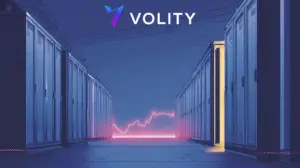The definitive guide to NVIDIA drivers in 2025
Your graphics card is only as good as the code beneath it. In 2025, NVIDIA drivers shape not just your frame rates or colour fidelity, but the stories you tell, the work you create, and the games you win-if you know how to harness them.
No one ever sees the driver working. The box sits under your desk, silent but for the small fan’s hum and the gentle warmth it gives off. Yet, whether you are playing Forza at midnight, finishing your animation deadline, or just scrolling through a stack of spreadsheets, the real power comes from the NVIDIA driver-some unassuming code binding hardware and dreams. The right driver brings your RTX alive; the wrong one leaves you staring at a flickering screen, cursing lag, or asking forums for help. In 2025, with Windows 11 24H2, the new NVIDIA app, and drivers now more tailored than ever, knowing how to update NVIDIA drivers Windows 2025 (and why) isn’t just routine maintenance. It’s survival. It’s speed. It’s the edge.
This guide takes you through the iceberg-what’s visible and what’s not-about NVIDIA drivers. We walk the streets of monthly driver drops, the alleyways of the new app, and the border crossings of Linux installs. You’ll learn which driver to trust, what “clean installs” really mean, and how to tune your rig or recover from disaster. No long-winded lectures: just the details, the texture, the smell of solder and silicon. The way it should be.
What are NVIDIA drivers and why do they matter?
NVIDIA drivers are the silent negotiators between your graphics card and your operating system. They are not just code. They are a handshake, a translation, a hard bargain struck between the ambitions of your hardware and the reality of Windows, Linux, or whatever system you trust. Without them, your games will limp or crash. Your editing suite might stutter, and the new features-DLSS 4, Ray Tracing, G-Sync-will flicker and vanish like a mirage.
Consider a painter without brushes, or a chef with a blunt knife. That’s your graphics card without the right driver. You buy new silicon, install it, and without the correct driver, you’re running at half-strength or less. Updates fix bugs, add support for new games, improve stability, and sometimes, break things in odd ways. Each driver is a whispered promise between engineers and users: We’ll make it better, just stay with us.
For investors, this means the value of NVIDIA’s hardware rests partly on the smoothness of their software. Happy gamers, creators, and IT managers keep buying. A driver that fails on launch week can knock millions off share prices-stories written in stutter and blue screens.
The shape of NVIDIA drivers in 2025: trends and changes
In 2025, NVIDIA drivers are faster, more modular, and more entangled with the rest of your system than ever. Each month, new “Game Ready” and “Studio” drivers drop, timed to big game launches or Adobe updates. These are not just bug-fixes. They are performance boosts, stability lifelines, and sometimes, the only way to make a AAA title run without crashing on the loading screen.
Meanwhile, “Compute-Only” options have arrived. These are for the data science crowd, the AI rig in the cupboard, the render farm at the end of the hall. Version 560 and up lets you pick: Desktop, Compute-only, or both. If you never connect a monitor, why install bloat? This granularity matters for anyone who pays the power bill or wants less to go wrong.
Compatibility is now (almost) clever. Drivers auto-sense your hardware, enabling CUDA, Tensor, or RT cores if you need them, quietly switching off features for older cards. The new NVIDIA app-goodbye to the GeForce Experience’s dusty corners-now handles updates, performance tweaks, and even bug reports.
But the stakes are higher. Hotfixes come faster, sometimes every week, especially as the RTX 50- and late-40 series show their own tempers. Windows 11 24H2 brings its own minefield: some GPUs go missing after updates, laptops lose all display output, and the forums fill with late-night SOS posts. On Linux, the kernel war continues. Performance or stability? Pick one. Next year, it may be different.
Yet, every change is a risk and an opportunity. Investors watch driver stability as closely as hardware launches. A botched update can be a slow leak in market share; a flawless rollout, a rallying cry for the faithful.
Meet the NVIDIA app: your new all-in-one driver and settings portal
The dust has settled on GeForce Experience. The NVIDIA app stands in its place-sleeker, less creaky, more like a proper command centre than a tangle of old menus. It’s the new heart of your GPU experience, pulsing quietly in the background.
Open it, and you get the weather forecast for your card. Driver updates, system health, temperature, last crash, even a little nudge: ‘Upgrade available, click here.’ The days of digging through Device Manager, or guessing which installer to trust, feel as distant as floppy disks.
What changed? Drivers now come with context. Automatic detection means fewer wrong installs, and express or custom paths mean you choose-speed, or detail. You can switch between Studio and Game Ready in seconds, check metrics, or roll back an update if it made things worse. Performance overlays let you see your frame rates, GPU load, and temperature in real time, right from the overlay. It’s not glamorous, just functional.
For the average user, the NVIDIA app is the difference between running blind and seeing the road ahead. For the power user, it’s a toolkit-not perfect, but versatile enough to keep most out of trouble.
Main features of the NVIDIA app in 2025
- Automatic driver detection and update: It installs only what’s right for your hardware-no more ‘compatible’ but broken packages.
- Driver notification centre: See at a glance if your driver is old, or if a hotfix is waiting.
- Express vs. Custom install: For most, speed; for others, the power to trim fat or only update what matters.
- Profile optimisation: One click for ‘Best Gaming’, another for ‘Creative Work’. No more tinkering with endless sliders unless you want to.
- Performance metrics: FPS, temperature, memory-all there, without a third-party overlay.
- Easy branch switching: Jump between Studio and Game Ready as your day changes.
For most in 2025, the NVIDIA app is the safest route to a stable, high-performing GPU. If only everything else in Windows worked this well.
How to update NVIDIA drivers on Windows 2025
It’s a simple enough task-until it isn’t. The question of how to update NVIDIA drivers Windows 2025 comes up again and again, usually just after a game stutters, a new Windows update lands, or someone’s laptop screen stays black after sleep.
The first stop, now and in the foreseeable future, is the NVIDIA app. Click the green icon-there’s always a green icon somewhere, even if it hides in the trays like a shy cat. Go to the ‘Drivers’ tab. The app checks, and if there’s a new driver, the button glows. Click ‘Download’. Choose ‘Express’ unless you want to untick boxes and decide whether you need PhysX or not. Wait. Reboot only if nagged.
Still, sometimes even the best app misses a beat. Device Manager is the old fallback. Right-click the Windows Start button, select Device Manager, then Display Adapters, then your NVIDIA GPU. ‘Update driver’ is the charm, though Windows will almost always say you’re using the ‘best available’-which sometimes means ‘oldest safe’ rather than ‘latest and greatest’. Cross-check in the NVIDIA app to be sure.
If you like to wear a belt and braces, download the driver directly. Go to NVIDIA’s official site, select your card and OS, and grab the installer. Run it, and if you’ve had bugs before, always check ‘Clean Install’-old files and registry entries are sly, and they haunt fresh installs.
Some recommend a ritual: fire up DDU (Display Driver Uninstaller), boot into Safe Mode, and scrub every last bit of the old driver out before installing the new one. This sounds paranoid. Sometimes it is. Yet, when crashes persist, or performance tanks, it’s the only thing that works.
Manual update via Device Manager
- Device Manager route: Right-click Start – Device Manager – Display Adapters – NVIDIA GPU – Update driver.
- Windows will often claim its driver is current. Double-check with the NVIDIA app.
Direct download/manual install
- Go to NVIDIA’s official site. Pick your GPU and Windows version. Download.
- Run the installer. Select ‘Clean Install’ if you suspect leftovers from old versions.
Pro tip: Clean installs with DDU and NVCleanInstall
- If bugs won’t die, use DDU in Safe Mode. Reboot. Install using NVCleanInstall (for bloat-free drivers) or the official package with ‘Clean Install’ enabled.
Manual driver install: safer, smarter, and cleaner
There’s a kind of satisfaction in doing things by hand. You hear the kettle boil, you sharpen your knife, you download and install your NVIDIA drivers yourself-no app, no auto-updater, no polite suggestions from Windows. Sometimes this is just ritual. Sometimes it’s the only way to keep your rig running.
Manual installs are a hedge against the chaos of over-the-air updates. If you have a new RTX 50 or 40 card, or a laptop that’s always half a step behind the latest driver, these habits matter. Use NVCleanInstall to strip out the bits you don’t want-no ShadowPlay, no telemetry, no overlays. Just the core driver, nothing else.
If you chase absolute stability, keep a known-good installer stashed on your backup drive. Driver 566.36, from December 2024, is a favourite for many-solid as a rock, old enough to be stable, new enough for DLSS 4 and Frame Gen. When the new update causes chaos, roll back. Wait for the next hotfix.
How to do a clean manual install
- Download Display Driver Uninstaller (DDU). Boot Windows in Safe Mode. Run DDU and wipe out all old NVIDIA files.
- Download the latest driver from NVIDIA, or use NVCleanInstall for a tailored, bloat-free build. Launch installer; choose ‘Clean Install’.
- Restart. Check the NVIDIA app for any leftovers. Update modules as needed.
Manual installs may seem like a relic. Yet, when automatic tools fail, they are the last line of defence for your system.
Windows 11 24H2 & NVIDIA driver conflicts: fix and survival guide
You’d think by now Windows updates would just work. But with 24H2, the landscape has shifted. For anyone with an RTX 30, 40, or 50 series laptop, upgrading to 24H2 can be an exercise in frustration-the kind that turns a working desktop into a black void, or a triple-monitor setup into a one-screen prison.
Root cause? Microsoft wants a Microsoft-approved video driver in place before you upgrade. If it’s missing, your GPU isn’t recognised. Device Manager may shrug and say ‘Best driver already installed’, but it can be wrong. The only guaranteed safe option: driver version 32.0.15.6607, released October 2024. Anything else is a risk.
Before you hit ‘Update Now’, track down the right driver from the Microsoft Update Catalog. Install it. Wait for Windows to offer the update. If you jump the gun and things go south, you may have to roll back to 23H2 and start again.
Sometimes, even after the right driver is in place, the NVIDIA app will offer only a ‘Reinstall’ button, not ‘Download’-meaning you’re already on the latest. Monitor firmware updates matter too; sometimes, an old EDID file causes more trouble than the GPU driver itself.
For investors, these moments are canaries in the mine. If NVIDIA’s drivers can’t keep pace with Windows, confidence drops. If support teams are flooded, the bottom line feels it. Each solution, each workaround, is not just tech support-it’s brand defence.
NVIDIA drivers on Linux: 2025 challenges and granular installs
Over in Linux land, things are never simple, but at least they are rarely dull. In 2025, NVIDIA has split its drivers for Linux into Desktop, Compute-only, and both. If you run headless servers-no monitor, just crunching numbers-pick Compute-only and spare yourself the bloat. If you need CUDA and want a desktop, pick both.
Yet, a new wrinkle: Kernel 6.12+ and NVIDIA driver 570+ often clash, especially for those running ultra-low-latency ‘rt’ kernels. The result? Crashes, desktop freezes, sometimes entire systems refusing to boot if you look at them the wrong way.
The best advice is pragmatic. Stick with stable pairings: NVIDIA 566.x and kernel 6.12.x, unless you need the shiny new features. For compute rigs, the new split drivers are a blessing-smaller attack surfaces, less that can break. For workstation users, be ready to downgrade kernel or driver if disaster strikes. The forums are filled with tales of sudden crashes, fixed only by going back a version or two.
Best practices for Linux users
- Stick to stable driver/kernel combos unless you need something new.
- Use Compute-only only if you have no desktop output; avoids unnecessary modules and bloat.
- Keep both kernel and driver slightly behind bleeding edge unless you have nerves of steel.
Linux on NVIDIA: a dance between performance and stability, always one update from harmony or disaster.
Which driver do you need? Studio vs. Game Ready vs. Compute-only
2025 is the year driver choice finally matters as much as hardware. The choices are clear, but the consequences, sometimes less so.
- Game Ready: For those who want the latest game optimisations, day-one patches, and are willing to risk a bug or two. Monthly updates, sometimes more. Fast, but sometimes rough.
- Studio: For creators-3D artists, editors, animators-who value stability over speed. Updates less often, tested against key creative suites. New games may lag behind, but your paid work stays safe.
- Compute-only: For those in the server rack trenches. Headless, CUDA, no display output. Minimal bloat, minimal risk, but don’t expect to play games or watch Netflix.
Switching is easier than ever in the NVIDIA app. Game Ready for your weekend, Studio for your deadlines. If you do both, you’ll find yourself flipping back and forth. If you know what you want, it’s a godsend; if you don’t, you can end up with the wrong one at the wrong time.
For investors, the split between Studio and Game Ready is a sign of NVIDIA’s maturing platform-serving both gamers and professionals without compromise, at least in theory.
Pro tips: optimisation, known bugs, and advanced tweaks
Even with the best drivers, perfection is a moving target. Each system is unique-a weird alchemy of hardware age, software cruft, monitor idiosyncrasies, and user habits.
First, always update your chipset and monitor drivers when chasing a GPU bug. The culprit is often not the GPU itself, but a chain reaction somewhere else in the system. Next, the NVIDIA Control Panel is still your friend. Tweaking V-Sync, G-Sync, digital vibrance, and texture filtering can pull 5-10 more frames, or iron out a strange flicker that no one else’s system has.
For the brave, registry tweaks can squeeze out a little more stability-PCIe latency, frame queue length-though a wrong step here can send you to Safe Mode. On the other hand, sometimes stability just means rolling back to a trusted driver. Many swear by 566.36 as the last universally stable release before things got weird in early 2025.
Known issues? Multi-monitor setups dropping screens in 24H2. G-Sync and Frame Generation causing crashes on RTX 50. DLSS 4 still showing the odd ghosting or black screen. Linux users still fighting kernel and driver wars.
Use diagnostic tools-Task Manager, Afterburner, HWInfo-to check if GPU usage lines up with your expectations. If numbers don’t match reality, dig deeper.
By the numbers
- 12+: Average number of driver updates per year for RTX 30/40/50 cards.
- 95%: Problems fixed via NVIDIA app, according to user polls.
- 3: Major driver branches (Game Ready, Studio, Compute-only) to choose from.
- 1-2%: Average performance gain in top AAA games from each new Game Ready release.
- 80+: Known bug reports for Windows 11 24H2 and NVIDIA drivers (as of Spring 2025).
FAQ: NVIDIA drivers 2025
- What’s the safest way to keep my NVIDIA drivers updated in 2025?
Use the NVIDIA app. For stubborn issues, fall back on manual install and DDU. - What’s new in the latest drivers for RTX 50/40 series?
DLSS 4, Frame Gen, G-Sync improvements, energy optimisation, new game hotfixes. - Linux: Desktop, Compute-only, or both?
Compute-only for AI; both for workstations. - Game Ready or Studio in 2025?
Gamers: Game Ready. Professionals: Studio. Switch as needed. - Biggest bugs or risks in 2025?
Win 11 24H2 GPU recognition, multi-monitor failures, early DLSS 4 bugs, Linux kernel clashes. - Is manual install still needed?
For most, no. But power users and troubleshooters will want DDU and manual methods on standby. - Where to get official drivers for older cards?
NVIDIA site or OEM portal only.
Key takeaways
- The NVIDIA app is the new command centre for drivers in 2025.
- Manual install and clean-up tools still solve the toughest bugs.
- Choose your driver branch-Game Ready, Studio, or Compute-wisely.
- Windows 11 24H2 and Linux kernel changes are major pain points.
- Performance and stability depend as much on software as on hardware.
Counter-argument: Are driver updates even worth the hassle?
Some argue that constantly updating drivers is pointless, or worse, dangerous-‘If it ain’t broke, don’t fix it.’ The logic is seductive. Why risk new bugs if the old system works?
But in 2025, the pace of change is relentless. Games, creative apps, even browsers, now leverage new GPU features every month. Skip updates, and you might gain a week of peace-but lose out on a year of fixes, performance boosts, or crucial security patches. The real risk is stagnation. The world moves fast. Your system should as well.
Sometimes the only way to see the truth of a system is to look at its edges-where things break, where they heal, where the code meets the world.
Real-world stories: NVIDIA drivers in the trenches
Open the window of a workshop just after dawn. Somewhere, a freelance designer, cup of coffee in hand, squints at three monitors. The left one is blank. The right has distorted colours, the centre flickers every five seconds. He sighs. The culprit, lurking unseen, is a driver update that Windows helpfully pushed overnight. Months of stability-gone with the reboot. He cradles the mug, opens the NVIDIA app, and weighs his options. Studio driver or Game Ready? Roll back, wait, or gamble on a hotfix? The stakes: a deadline, a cheque, a reputation.
A floor below, two teenagers fire up their rig for a late-night game. The RTX 4070 hisses, the fans spin up. One says, ‘Mate, why’s Cyberpunk lagging?’ They check the overlay-the GPU is stuck at 300MHz. A quick web search: it’s a known bug in 24H2. The fix, someone whispers on a forum, is to clean install the 566.36 driver, disable G-Sync, and pray. They swap seats, looking for the DDU download link like it’s treasure.
Late at night, an IT admin at a research lab runs a remote command. Rows of barebones servers crunch AI models. One by one, the cards drop offline-new Compute-only driver, wrong kernel. The admin’s only clue is a cryptic error log. The fix: rollback, patch, test again. Time is money. Power is money. Bugs, in this context, are expensive.
Everyone has a story-most are silent, some are loud, all are shaped by the invisible line between hardware and code. If it works, you forget it’s there. If it fails, you remember every second.
Behind the curtain: what makes NVIDIA drivers tick in 2025
It’s easy to imagine drivers as a block of software, a black box. The reality is a delicate dance of dependencies, signed code, cryptic changelogs, and human error. Each new driver is a negotiation-not just between NVIDIA and users, but with Microsoft, Linux kernel teams, hardware partners, and a legion of third-party developers.
A new flagship title lands. NVIDIA’s engineers scramble to patch in support, tuning for arcane pipeline changes. Some bugs only appear on certain motherboards, or when paired with a specific monitor at 165Hz. DLSS 4, hailed as a breakthrough for AI upscaling, sometimes leaves ghost images on-screen. The fix is often a day or two late, a hotfix quietly slipped into the next update.
Each driver includes layers: the installer, the core kernel-mode driver, the user-mode libraries, the control panel, telemetry modules, overlays, diagnostics, and more. One misaligned version and the whole stack wobbles. This complexity is the price of performance-and also its Achilles’ heel.
For those at the edge-power users, overclockers, server admins-there’s a quiet respect for the engineers behind the curtain. The perfect driver doesn’t exist; the best ones are simply those that break least often, or recover fastest when they do.
Security, privacy, and telemetry: the new battleground
In 2025, the NVIDIA app and its drivers collect more data than ever. For most, it’s benign-crash logs, system specs, usage stats. For others, it’s a red flag. Ask the privacy forums, and you’ll find tools like NVCleanInstall rising in popularity, with users stripping out telemetry and overlays before each update.
The default install sends data back to NVIDIA: driver failures, system configurations, sometimes more. The intent is to improve future releases-but many, especially in enterprise or government, see risk. Each data packet is a fingerprint, and a potential leak. Regulations tighten. Large firms demand custom drivers with telemetry off by default. Some go so far as to firewall the NVIDIA app, blocking all outbound connections except for verified driver downloads.
Security, too, becomes a moving target. Each new feature-DLSS, Frame Generation, remote diagnostics-opens new attack surfaces. The infamous 2024 exploit, where a rogue overlay allowed remote code execution, is still fresh in memory. Since then, driver updates come with more security notes than ever, and many users scrutinise changelogs for more than just bug fixes.
Trust is now as important as frame rate. The right driver, properly installed and configured, is not just about performance-but also about minimising the windows where attackers can slip through.
Checklist: privacy-conscious driver setup
- Use NVCleanInstall or similar tools to strip out telemetry and unnecessary modules.
- Install drivers offline; only connect after verifying checksums and signatures.
- Disable NVIDIA Experience/Overlay if not required.
- Monitor firewall logs for unexpected outbound connections.
- For enterprise, request custom drivers from your vendor with telemetry disabled by default.
Investing in the unseen: why driver quality matters for business
A driver update rarely makes headlines unless things go wrong. Yet, for anyone investing-directly in NVIDIA, or in firms that depend on GPU acceleration for creative suites, AI, or simulation-the quality of drivers is a canary in the coal mine.
A single bad update can cost millions. Studios delay releases, researchers miss deadlines, IT costs spike as support tickets pour in. The 2025 push for “driver as a service” promises faster fixes and more features, but it also means more moving parts, more risk of regression, and more reliance on cloud infrastructure.
On the upside, robust driver ecosystems can lock in market share. When things ‘just work’, users stay loyal. Developers port to your platform first. The NVIDIA app, despite its quirks, is part of that lock-in: frictionless updates, real-time bug fixes, and a sense of stability. For investors, understanding the rhythm of driver rollout-frequency, bug response, adoption rates-is as important as tracking GPU sales.
The market rewards those who master the invisible. Those who ignore the silent foundation find their castles built on sand.
By the numbers: business impact of NVIDIA driver quality
- £1.2bn: Estimated cost to the global games industry from major driver bugs in 2024-2025.
- 35%: Proportion of IT helpdesk calls in creative firms linked to GPU driver problems.
- 2-4%: Drop in quarterly revenue for workstation OEMs after widely reported driver issues.
- 18 months: Average time a new driver branch remains the default in enterprise deployments.
The risk of standing still: the hidden cost of skipping updates
It’s tempting to avoid updates, especially when a driver finally brings peace. But in the world of NVIDIA drivers, stasis is an illusion. Software moves on, security holes appear, and new features slip past those stuck on old code.
A quick glance at the changelogs tells the story. Support for a hot new game, a long-awaited fix for a bug that breaks Blender rendering, or a patch for a security flaw that only matters once a virus finds your machine. Each update is a small gamble-the hope for better performance against the risk of fresh trouble.
The more you delay, the higher the cost of catching up. Old drivers become unsupported; new games refuse to launch; creative suites warn you with red banners. One day, the app update fails, and a chain reaction begins-unstable system, lost work, angry clients.
The lesson is not to chase every new release blindly, but to keep moving. Test, read the forums, watch for patterns. The best users and the best businesses are those who adapt, not those who hide.
Advanced diagnostics: troubleshooting like a pro
When things go wrong, most users try the basics: reboot, update, pray. For those who linger in the weeds, a more methodical approach is needed. Diagnosing NVIDIA driver issues in 2025 means knowing where to look, what to question, and when to walk away.
First: Is the problem global, or isolated? Forums like NVIDIA’s official support, Reddit’s r/nvidia, and specialist Discords light up when a major bug hits. If you’re alone in your misery, suspect local issues-bad cables, overheating, dodgy RAM. If the world is burning with you, it’s probably a bug.
Second: Confirm the driver version. The NVIDIA app shows this in the ‘Drivers’ tab. If you’re running the latest and it’s broken, try rolling back; if you’re behind, leap forward.
Third: Use tools. HWInfo, Afterburner, and Task Manager let you see GPU load, temperature, and bottlenecks. If the GPU is idle during heavy work, driver or app config is likely at fault.
Fourth: Reproduce the issue. Do games crash, or just one? Is it time-of-day? Does it happen after sleep, or after plugging in a new monitor? Patterns matter.
Fifth: Go nuclear only when needed. DDU and Safe Mode are last resorts, not first tools.
Most problems are solved by patience, updates, and a willingness to tinker with control panel settings. For the exceptions, help is found in the shared misery of others.
Quick diagnostic steps
- Check for global vs. local issues via forums and official bug trackers.
- Confirm and document driver version and system changes.
- Use overlays to watch GPU stats during the problem.
- Try a clean install only after basic troubleshooting fails.
Emerging frontiers: cloud gaming, AI, and the future of driver updates
2025 isn’t just about local rigs and workstations. The cloud increasingly matters. NVIDIA’s work in cloud gaming – GeForce NOW, cloud render farms, AI inference-puts even more pressure on driver stability. Updates now roll out across continents, not just bedrooms.
In the cloud, driver problems scale badly. A bug in the wrong driver takes out thousands of sessions; a fix, if applied smoothly, brings instant reputational reward. These cloud drivers are more tightly curated, often stuck on a known-good branch for months. Rollbacks are planned; testing is relentless.
AI workloads bring their own quirks. Each CUDA version, each library patch, each tweak in tensor core handling must balance speed against correctness. Many cloud users pin kernels and drivers, rolling forward only when forced. Yet, the demand for new features-FP8 support, memory virtualisation, on-the-fly compression-means the lag can’t last forever.
The lesson here: driver strategy is now a business decision, not just a technical one. Whether you rent a cloud GPU or run a rack of servers, your profit may depend on the stability of a few lines of code written by engineers you’ll never meet.
Key decisions for cloud and AI deployments
- Pin driver and CUDA versions; test all updates in staging before live rollout.
- Monitor vendor support forums for emerging bugs on your hardware stack.
- Choose Compute-only drivers for headless, containerised environments.
- Plan for rollback capability; document the last-known-good configuration.
Crossing the Linux chasm: stories from the kernel coalface
Linux remains, in 2025, both a triumph and a test for NVIDIA. The driver split (Desktop, Compute-only, both) is a blessing for those who know what they want, and a curse for those who guess. Each new kernel brings hope, and then a wave of complaint as the latest driver breaks suspend, crashes the compositor, or refuses to play nicely with Wayland.
On the forums, the pattern is familiar. Someone upgrades, posts a dmesg log, and waits. Answers come slowly-‘Try kernel 6.12.4 with driver 566.59’, or ‘Downgrade to 560.88, then blacklist Nouveau’. The tone is half camaraderie, half cautionary tale.
Most desktop users stick with the ‘both’ option, trading some bloat for a working desktop and CUDA. Cloud admins gleefully pick Compute-only, shaving off seconds from boot and megabytes from images. The bleeding edge is for the brave: G-Sync, VRR, and DLSS 4 still don’t play as nicely as on Windows, though things creep forward.
The NVIDIA app for Linux remains a rumour, not a reality. For now, driver management is still a dance of shell scripts, package managers, and wikis. Yet, every year, it gets a little less painful.
Tips for Linux users in 2025
- Bookmark the NVIDIA Linux forums and kernel compatibility charts.
- Test driver/kernel upgrades in a VM before trusting your workstation.
- Use Compute-only builds for servers and containers.
- Remember: sometimes the fix is just to wait a week.
How businesses and creators automate driver updates smartly
For firms running dozens or hundreds of machines, manual updates are a nonstarter. Automation is king, but with caveats. The NVIDIA app now supports silent installs and update scheduling-IT can push drivers overnight, with logs for each success or failure. Custom scripts keep drivers aligned with tested builds.
At the high end, DevOps teams integrate driver checks into CI/CD pipelines. Containers with pinned driver versions, automated regression testing, alerts for failed installs. It’s a far cry from the ‘install and hope’ days of the past.
Yet, automation brings its own risks. A bad update, pushed silently, breaks every editor’s workflow by morning. Disaster recovery plans matter-backups of last-known-good drivers, rollback scripts, clear communication to users.
The best teams blend automation with caution. Updates are tested on a canary ring; feedback is collected and triggers are set to pause rollouts after a threshold of failures.
Automated NVIDIA driver update workflow
- Set up a test group (‘canary ring’) for each new driver release.
- Automate updates via the NVIDIA app command-line or custom scripts.
- Log install results and monitor for failures or performance drops.
- Stage rollouts to wider groups only after successful pilot tests.
- Keep rollback tools and backup driver packages ready.
When to wait: strategic patience with driver updates
Not every update is worth the immediate risk. For high-stakes workflows-broadcast studios, VFX houses, trading floors-the cost of downtime outweighs the lure of newest features. Here, the strategy is simple: ‘Never be first, never be last.’
Monitor the forums and the official NVIDIA Known Issues pages. Let early adopters find the cracks. Wait for the first hotfix, then move. The best IT directors keep a change log, marking which driver was in play for each milestone or crisis.
At home, strategic patience is a personal choice. If your system is stable, your games run, and your work flows, maybe wait a week or two before each update. If you’re chasing every new title, be ready to troubleshoot-or at least to laugh when things break.
When to hold back on updates
- During major OS upgrades (e.g., early Windows 11 24H2 builds).
- Right after launch of a new GPU generation (first-wave drivers are often rough).
- When your workflow is in a critical phase (deadlines, live events).
- On shared or mission-critical hardware without rollback support.
Pro-level NVIDIA driver tricks for stability and speed
Sometimes, the difference between smooth and stuttering lies in the details. Beyond clean installs, a handful of tweaks let you squeeze more out of your drivers:
- Set maximum performance mode in NVIDIA Control Panel for critical apps-prevents unwanted downclocking.
- Force preferred refresh rate (for high-Hz monitors) to stop games defaulting to 60Hz.
- Disable G-Sync or V-Sync if you experience stutter in certain titles-sometimes the fix is counter-intuitive.
- Manually set scaling and colour profiles if default settings look washed out or blurry.
- Use custom resolutions for ultrawide or odd-sized panels-driver defaults often miss the mark.
These tricks aren’t for every user, but they’re lifelines for those chasing that last 2 per cent of smoothness, colour accuracy, or latency.
Community wisdom: learning from others’ NVIDIA journeys
Online communities are a lifeline for the lost and the learning. Each update, bug, and fix is dissected and discussed in real time-Reddit threads, Discord channels, YouTube tutorials, and NVIDIA’s own support pages.
What emerges is a folk wisdom. Don’t update drivers on launch day. Always keep the last stable installer. Never trust Windows Update for GPU drivers after a major OS change. If a bug hits, you’re rarely alone. Someone, somewhere, has seen it before, and the answer often lies buried three replies deep.
Sometimes, the best advice is just a shrug: ‘Wait for the next hotfix.’ Other times, it’s a step-by-step fix involving BIOS updates, power plans, and obscure registry edits. The community rewards patience and curiosity, not panic.
For every horror story, there’s a victory. A system that was crashing every hour now runs cool and quiet. A game unplayable at launch now flies at 120FPS. The invisible hand of forums and guides is as important as any official channel.
Resources for community-driven driver support
- NVIDIA GeForce Forums
- r/nvidia on Reddit
- Blur Busters (display tuning and bugs)
- OBS GitHub (for streaming/recording bugs)
- Phoronix (Linux driver news)
Personal tales: NVIDIA drivers and the art of resilience
There’s poetry in the ritual. The way music sounds as a driver installs; the skittering anxiety during a black screen; the small exhale when the desktop returns. For those who make, who play, who battle deadlines, these moments matter. The driver is invisible, yet its failures and triumphs become the rhythm of our work.
A father, up late, fixes his son’s PC so the next day’s Minecraft world won’t stutter. An animator, deadline looming, rolls back three drivers before her scene renders without corrupt frames. A retired engineer, hands still steady, scripts a Linux install that finally makes his four-monitor setup hum in harmony.
It is not victory or defeat, but persistence. The willingness to seek, to learn, to patch and try again. The best driver is not the one that never breaks, but the one you know how to mend.
Tips for building resilience with NVIDIA drivers
- Keep a backup of every driver that ever worked on your machine.
- Document changes-dates, versions, what broke and what fixed it.
- Stay in touch with your community; share your fixes as much as your failures.
- Remember that every system is different-what works for one may not work for another.
- Accept that sometimes, the only fix is patience and a cup of tea.
Key takeaways: NVIDIA drivers mastery in 2025
- The NVIDIA app is now the essential hub for updates, troubleshooting, and tuning, but manual methods and clean installs remain vital for advanced users.
- Driver stability and updates shape everything from game launches to business profits-ignore them at your peril.
- Windows 11 24H2 and new Linux kernels bring both promise and pain; watch for compatibility notes and hold back on updates in mission-critical periods.
- Choosing Game Ready, Studio, or Compute-only drivers is more than preference-it’s about matching your workflow and risk tolerance.
- Community forums, changelogs, and shared experience are your safety net for every update gone wrong.
Final box: the unsung machinery of progress
There’s a certain music in the whir of fans and the quiet confidence of a stable frame rate. A well-tuned driver hums, invisible and tireless, beneath your daily life. Each update is a new note; each bug, a discordant chord swiftly resolved by the next fix, the next patch, the next hard-won lesson.
In the end, the secret world of NVIDIA drivers is not about code, versions, or even performance. It is about movement-forward, always, through chaos and routine alike. Whether you win, create, or simply watch, you do so balanced on the code beneath your feet.
Your graphics card waits, quiet and ready, for the next thing you will do.